Installing Microsoft Build Tools
The Microsoft Build Tools for Visual Studio provide the C++ compiler and related tools required to build C++ projects on Windows. This setup is necessary to compile gsplat from source.
Download the installer
Download the Build Tools for Visual Studio 2022 from the official website:
https://visualstudio.microsoft.com/downloads/#build-tools-for-visual-studio-2022
Run the installer
During installation, select the following options:
Workload:
- Desktop development with C++
Individual components (ensure these are checked):
- MSVC v143 - VS 2022 C++ x64/x86 build tools
- Windows 11 SDK
- C++ CMake tools for Windows
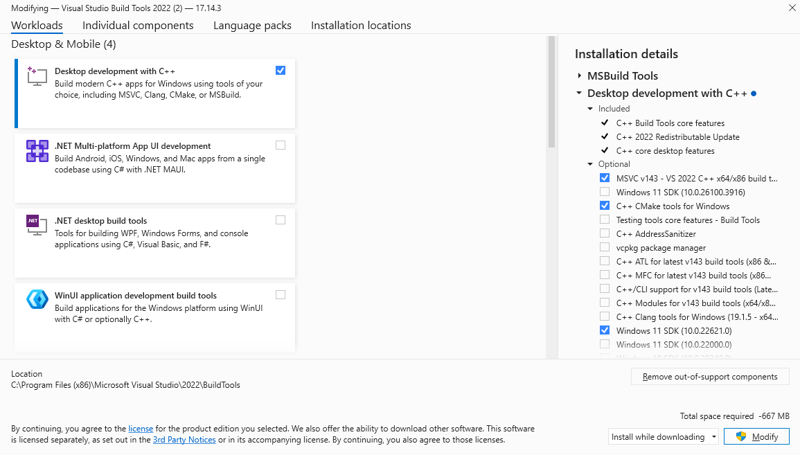
Figure 4. Required components selected during Visual Studio Build Tools installation.
Verify the installation
You can verify that the build environment is configured correctly using either of the following methods.
Use the Developer Command Prompt
-
Open the Start Menu and search for:
Developer Command Prompt for VS 2022 -
Run the following command:
cl
You should see output similar to:
Microsoft (R) C/C++ Optimizing Compiler Version 19.43.34809 for x86
usage: cl [ option... ] filename... [ /link linkoption... ]
Use vcvars64.bat from a regular Command Prompt
- Open Command Prompt (
cmd). - Run the Visual Studio environment setup script:
"C:\Program Files (x86)\Microsoft Visual Studio\2022\BuildTools\VC\Auxiliary\Build\vcvars64.bat"
Adjust the path if needed.
Then run:
cl
If the compiler is configured correctly, you will see the same output as in the previous option.
© 2025 SmartDataScan.
This section is licensed under a Creative Commons Attribution-NonCommercial-ShareAlike 4.0 International License.