After training and exporting the .ply file, you can open the model in SuperSplat Editor for visual inspection and manual refinement.
Common editing tasks include:
- Removing floating artifacts or unwanted background Gaussians
- Cropping the model to a region of interest
- Adjusting appearance settings (brightness, saturation, temperature, transparency)
- Applying transformations (scaling, centering, orientation correction)
- Merging multiple models into one scene
- Exporting a cleaned version for presentation or further use
For a complete list of tools and options, see the SuperSplat documentation.
Load a model into SuperSplat
- Open the editor: https://superspl.at/editor
- Drag and drop your
.plyfile (for example,point_cloud_29999.ply) onto the canvas - Alternatively, go to File → Import… and select the file manually
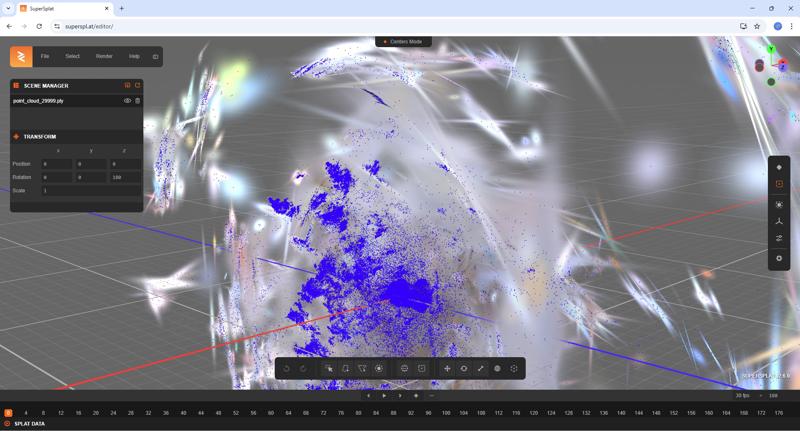
Model loaded in SuperSplat Editor.
The model will appear as a dense cluster of Gaussians, typically surrounded by floating artifacts.
Clean the model in SuperSplat
Documentation for editing tools is available in the SuperSplat Editing Guide.
The following workflow shows a common sequence for model cleanup. You can adjust it based on your dataset and editing preferences.
1. Remove floating artifacts using Sphere + Invert
- Use the Sphere Selection tool to enclose the main object (for example, the toy)
- Go to Select → Invert to select everything outside that region
- Press Delete to remove the surrounding Gaussians
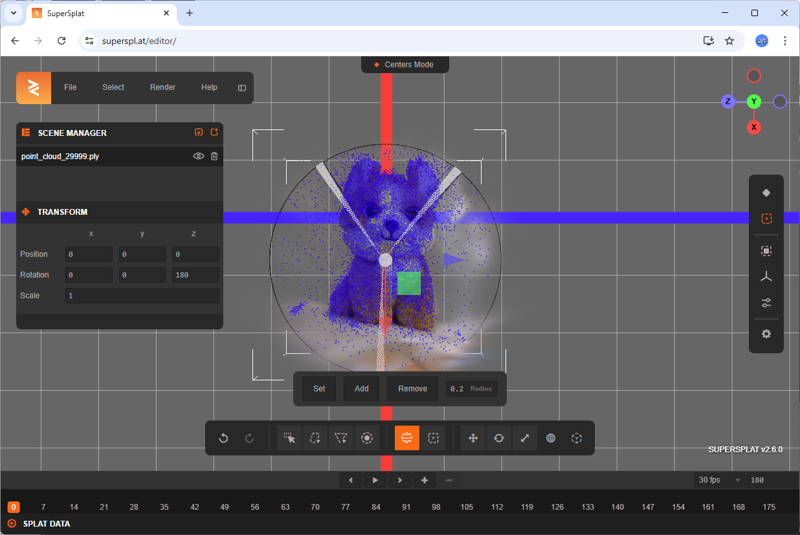
Removing outer Gaussians using sphere selection and inversion.
2. Refine with Brush or Lasso
-
Use the Brush, Lasso, or Polygon tools to clean up remaining floating points around the object.
-
These tools are useful for fine-tuning areas around edges or details of the object
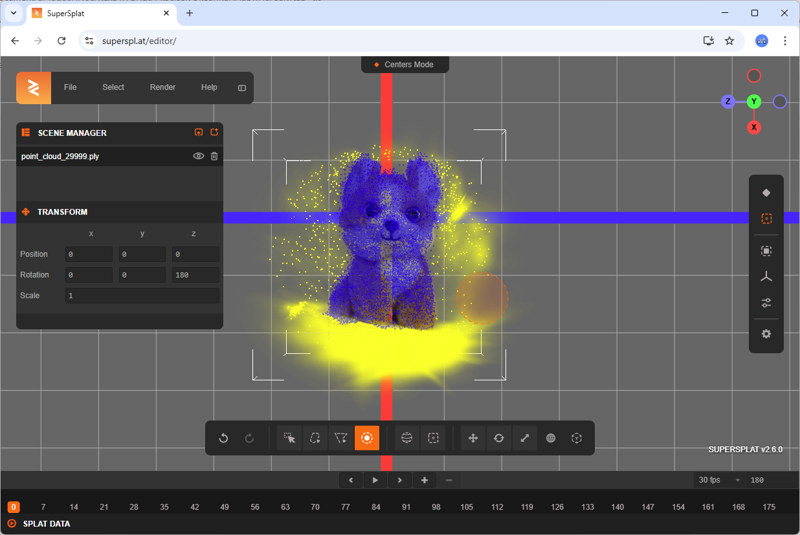
Cleaning additional areas using brush selection.
3. Final cleanup using the Picker tool
- Use the Picker tool to select individual Gaussians precisely
- Enable Splat View Mode to visualize Gaussians as ellipses
- This helps identify large or misaligned Gaussians that often represent noise
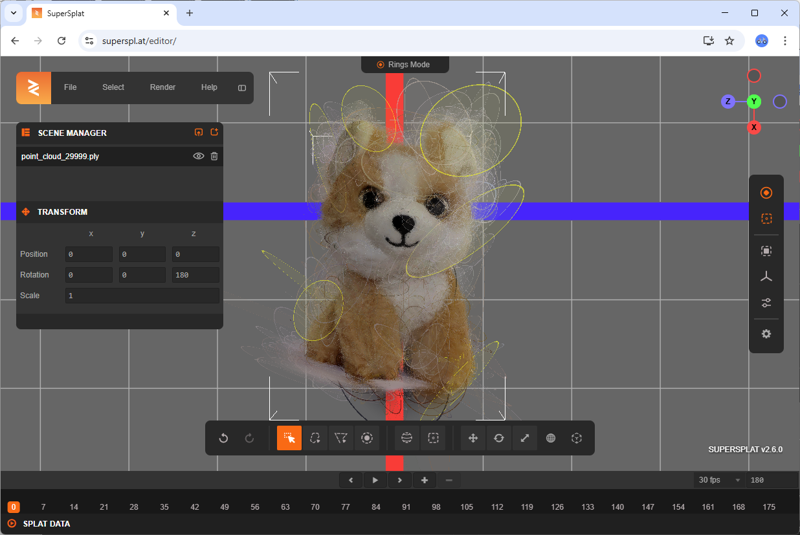
Picker tool and Splat View Mode enabled for final cleanup.
Export the cleaned model
Once editing is complete:
- Go to File → Export… in the SuperSplat interface
- Choose one of the available formats:
- A standard
.plyfile - A compressed
.plyfile that reduces file size without sacrificing quality
- A standard
The exported model can be used for:
- Presentations
- Downstream rendering
- Integration into 3D graphics pipelines
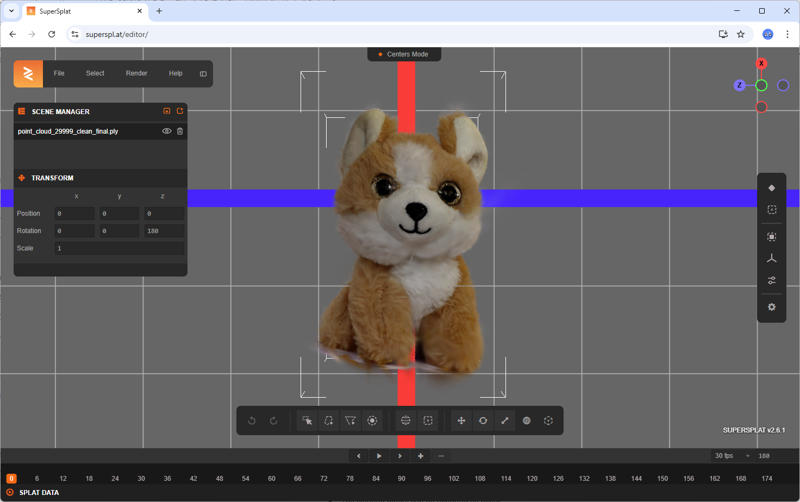
Final cleaned model after artifact removal in SuperSplat Editor.
Reference versions from the sample dataset are available in the repository:
© 2025 SmartDataScan.
This section is licensed under a Creative Commons Attribution-NonCommercial-ShareAlike 4.0 International License.